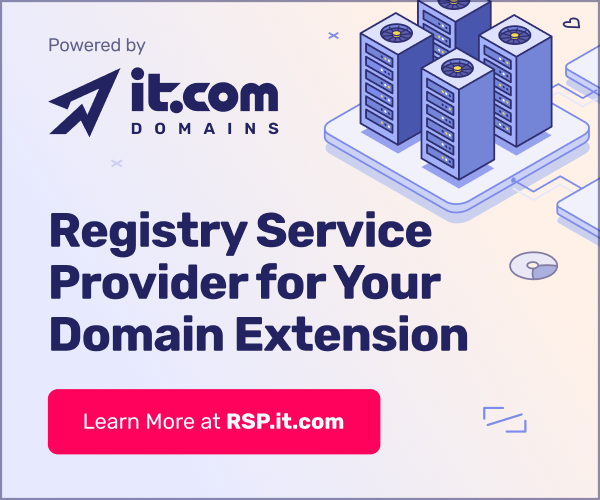- Joined
- Dec 11, 2004
- Messages
- 3,554
- Reaction score
- 2
Computers seem to have a mind of their own. My home computer uses a USB keyboard. It was working fine until the other day. Since I have a dual boot - Windows-Linux (Fedora), I tried with Windows, which is working, I tried with other user in Linux which is working, I logged in to linux, which is also working, then I changed from KDE to Gnome using the same user, which is also working.
I can't get my keyboard to start working again with KDE.
Any suggestions?
I can't get my keyboard to start working again with KDE.
Any suggestions?