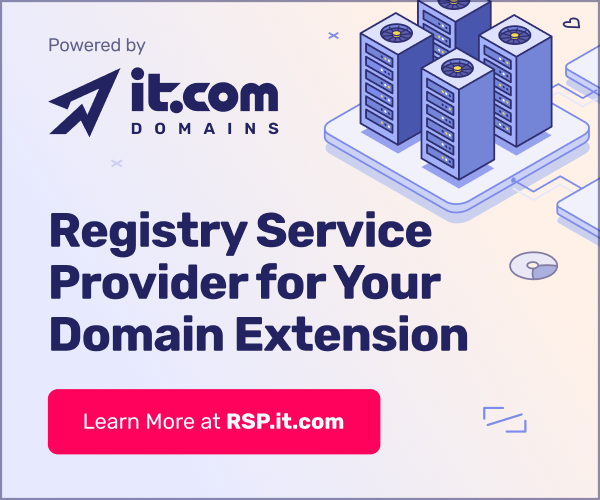Membership is FREE, giving all registered users unlimited access to every DNForum feature, resource, and tool! Optional membership upgrades unlock exclusive benefits like profile signatures with links, banner placements, appearances in the weekly newsletter, and much more - customized to your membership level!
You are using an out of date browser. It may not display this or other websites correctly.
You should upgrade or use an alternative browser.
You should upgrade or use an alternative browser.
Custom content replication
- Thread starter Theo
- Start date
- Status
- Not open for further replies.
- Joined
- Nov 29, 2007
- Messages
- 48
- Reaction score
- 0
Setting Prefs for the Mozilla Rich Text Editing Demo
To protect users' private information, unprivileged scripts cannot invoke the Cut, Copy, and Paste commands in the Mozilla rich text editor, so the corresponding buttons on the Mozilla Rich Text Editing demo page will not work. To enable these functions for purposes of the demo, you must modify your browser preferences.
For Firefox:
user_pref("capability.policy.allowclipboard.sites", "http://www.mozilla.org") is not the same as user_pref("capability.policy.allowclipboard.sites", "https://www.mozilla.org") (the first is http and the second is https) If you want to allow multiple urls to access the Paste operation, separate the urls with a space. For example:
user_pref("capability.policy.allowclipboard.sites",
"http://www.mozilla.org https://www.mozilla.org") For more information about security policies, see http://www.mozilla.org/projects/security/components/ConfigPolicy.html.
To protect users' private information, unprivileged scripts cannot invoke the Cut, Copy, and Paste commands in the Mozilla rich text editor, so the corresponding buttons on the Mozilla Rich Text Editing demo page will not work. To enable these functions for purposes of the demo, you must modify your browser preferences.
For Firefox:
- Quit Firefox. If you have Quick Launch running (in Windows, an icon in the toolbar), quit that too.
- Find your Firefox profile directory. On Windows, this is often located in C:\Documents and Settings\<Windows login>\Application Data\Mozilla\Firefox\Profiles\<one folder>.
(See also editing configuration files for more info on locating your profile folder.) - Open the user.js file from that directory in a text editor. If there's no user.js file, create one.
- Add these lines to user.js:
user_pref("capability.policy.policynames", "allowclipboard");
user_pref("capability.policy.allowclipboard.sites", "http://www.mozilla.org");
user_pref("capability.policy.allowclipboard.Clipboard.cutcopy", "allAccess");
user_pref("capability.policy.allowclipboard.Clipboard.paste", "allAccess"); *Change the url "http://www.mozilla.org" to where you want to enable this function. - Save the file, and restart Firefox. The Clipboard buttons should now function.
user_pref("capability.policy.allowclipboard.sites", "http://www.mozilla.org") is not the same as user_pref("capability.policy.allowclipboard.sites", "https://www.mozilla.org") (the first is http and the second is https) If you want to allow multiple urls to access the Paste operation, separate the urls with a space. For example:
user_pref("capability.policy.allowclipboard.sites",
"http://www.mozilla.org https://www.mozilla.org") For more information about security policies, see http://www.mozilla.org/projects/security/components/ConfigPolicy.html.
There's a great way around this with Firefox which I've been using with complete success. The answer is that the block you get when you try to do it using one method, such as right-clicking with your mouse, really amounts to nothing more than unwelcome cyber fiction. When you use the standard keyboard pasting method of the Ctrl + V keys it works perfectly and normally as it should. I've got one domain where I even maxed out the content section capacity that way, and lately I've gotten into adding some affiliate ads.
- Joined
- Dec 3, 2006
- Messages
- 14,984
- Reaction score
- 1,302
My oh My...Where's the eye?
You may want to try the Add On Extension Web Developer 1.1.4.
Exceptionally useful tool. Can instantly convert a site into HTML, CSS, and countless other formats. Heavily loaded with tools and options.
Hope it helps.
You may want to try the Add On Extension Web Developer 1.1.4.
Exceptionally useful tool. Can instantly convert a site into HTML, CSS, and countless other formats. Heavily loaded with tools and options.
Hope it helps.
Just tested Cntrl + C / Cntrl + V to move affiliate links from one domain at Parked.com to another and that worked perfectly, too - took everything including the graphic banner, hyperlink content and formatting.
- Status
- Not open for further replies.
Who has viewed this thread (Total: 1) View details
Who has watched this thread (Total: 3) View details
Similar threads
- Replies
- 0
- Views
- 217
- Replies
- 0
- Views
- 660
- Replies
- 0
- Views
- 595
- Replies
- 0
- Views
- 362
- Replies
- 0
- Views
- 530
The Rule #1
Do not insult any other member. Be polite and do business. Thank you!
Upcoming events
-
Mar 62025
-
Mar 82025ICANN82 Community Forum - March 8-13, 2025 - Seattle, USA8-13 March 2025
-
Mar 172025CloudFest - March 17-20, 2025 - Europa-Park, GermanyMarch 17-20, 2025
-
Mar 212025NDDCamp Alsace - 21 March 2025 - Strasbourg, France21 March 2025
-
Apr 272025Nordic Domain Days - April 27-29, 2025 - Stockholm, SwedenApril 27-29, 2025
Our Mods' Businesses
*the exceptional businesses of our esteemed moderators