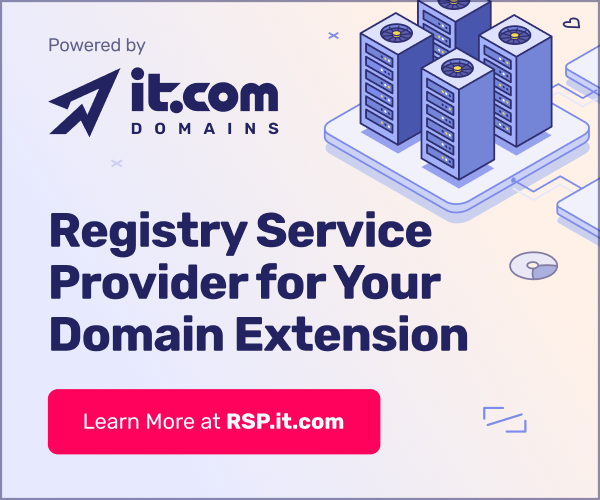- Joined
- Aug 30, 2005
- Messages
- 9,710
- Reaction score
- 85
Let's say I have a group of names in column A :
philly
boston
japan
denver
germany
etc....
And I want to put the same word, like, "trips" on the end of each word without having to type trips over and over... Is there a way ? Thanks
philly
boston
japan
denver
germany
etc....
And I want to put the same word, like, "trips" on the end of each word without having to type trips over and over... Is there a way ? Thanks