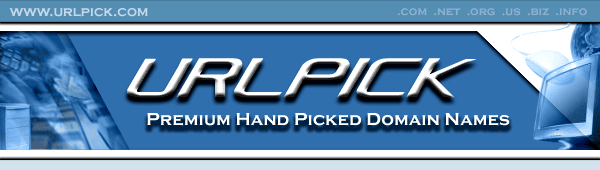- Joined
- Oct 12, 2023
- Messages
- 64
- Reaction score
- 13
One of the options for it.com accredited registrars to integrate the extension is via HostBill — a leading automation platform for companies offering hosting and related services. Dedicated module is available there and this manual describes its functionality and configuration process.
The Module’s Features
Automated domain registration. When enabled, domain module connects registrar API to register new domain name ordered by client.
Automated domain transfers. Customers can request domain transfer from other registrar to you. During signup customers are asked for EPP/transfer code used in transfer process.
When used domain is removed from the registry’s database.
Automated domain renewals. Renew function gives the ability to renew the domain name by customer-purchased period when domain is about to expire.
Registry <-> HostBill synchronization. Domain synchronization allows your staff members to update HostBill domain records with registry details, i.e. to make sure that domain renewal/expiration dates are in sync.
Get premium domain price on registration page and register premium domain names.
Use registry API as lookup engine for fast & accurate domain searches.
Update domain registration contacts. Customers can manage contact details related to domains they have registered with you.
Allow your customer to manage domain DNSSEC keys at the registry.
This functionality lets your clients to get domain EPP Codes, allowing to transfer names out.
Customers have the ability to change nameservers the domain points to.
Steps to Enable the Module
First, you need to log in to the it.com Domains registrar dashboard, access the EPP Settings section, and generate the required EPP credentials and .csr certificate file. This procedure is thoroughly detailed in a separate manual article here.

Then proceed to your HostBill account and do the following:
In order to activate the module login to your HostBill admin panel, go to Settings → Modules → Domain Modules, find and choose itdotcom module and click Activate.
You will be redirected there upon the module’s activation, or, alternatively, you can manage the settings by navigating to Settings → Apps → Add New App.

In the settings, the following fields should be filled out:
Then your need to add your nameservers:
Use Test Configuration to check if HostBill can connect.
Click on Add New Connection.
Please see the external article to learn how to configure TLDs and domain prices in HostBill.
Find the correspondent section in HostBill Admin Area → Settings → General settings → Domain Settings → Premium Domain Names and choose to offer available premium domains with a margin, make sure .it.com is listed among the modules supporting premium names and define a margin % for premium transactions — price from the registry will be increased by this margin.

Continue reading on the it.com Domains blog...
The Module’s Features
- Registration
Automated domain registration. When enabled, domain module connects registrar API to register new domain name ordered by client.
- Transfer
Automated domain transfers. Customers can request domain transfer from other registrar to you. During signup customers are asked for EPP/transfer code used in transfer process.
- Delete
When used domain is removed from the registry’s database.
- Renew
Automated domain renewals. Renew function gives the ability to renew the domain name by customer-purchased period when domain is about to expire.
- Synchronize
Registry <-> HostBill synchronization. Domain synchronization allows your staff members to update HostBill domain records with registry details, i.e. to make sure that domain renewal/expiration dates are in sync.
- Premium names
Get premium domain price on registration page and register premium domain names.
- Lookup engine
Use registry API as lookup engine for fast & accurate domain searches.
- Manage contacts
Update domain registration contacts. Customers can manage contact details related to domains they have registered with you.
- DNSSEC Management
Allow your customer to manage domain DNSSEC keys at the registry.
- Get EPP Code
This functionality lets your clients to get domain EPP Codes, allowing to transfer names out.
- Update Nameservers
Customers have the ability to change nameservers the domain points to.
Steps to Enable the Module
First, you need to log in to the it.com Domains registrar dashboard, access the EPP Settings section, and generate the required EPP credentials and .csr certificate file. This procedure is thoroughly detailed in a separate manual article here.

Then proceed to your HostBill account and do the following:
- Activate the Module
In order to activate the module login to your HostBill admin panel, go to Settings → Modules → Domain Modules, find and choose itdotcom module and click Activate.
- Proceed to the Module’s Settings
You will be redirected there upon the module’s activation, or, alternatively, you can manage the settings by navigating to Settings → Apps → Add New App.

In the settings, the following fields should be filled out:
- Name for the connection
- Username — your it.com account username
- Password — EPP password obtained from your it.com registrar account (read more here)
- Certificate path — certificate should be obtained from your it.com; registrar account (read more here) and uploaded somewhere on your HostBill server
- Certificate key path — certificate key should be obtained; from it.com registrar account (read more here) and uploaded somewhere on your HostBill server. Provide full path to this file
- OTE Environment — enable if you are using test/OT&E environment. Disable for production
- Admin Contact ID — fill in only if you want this contact to be set for each domain
- Tech Contact ID — fill in only if you want this contact to be set for each domain
- Billing Contact ID — fill in only if you want this contact to be set for each domain
Then your need to add your nameservers:
- Primary Nameserver
- Primary Nameserver IP
Use Test Configuration to check if HostBill can connect.
Click on Add New Connection.
- Set Pricing for Non-Premium .it.com Domains
Please see the external article to learn how to configure TLDs and domain prices in HostBill.
- Switch on Premium Domain Registrations
Find the correspondent section in HostBill Admin Area → Settings → General settings → Domain Settings → Premium Domain Names and choose to offer available premium domains with a margin, make sure .it.com is listed among the modules supporting premium names and define a margin % for premium transactions — price from the registry will be increased by this margin.

Continue reading on the it.com Domains blog...