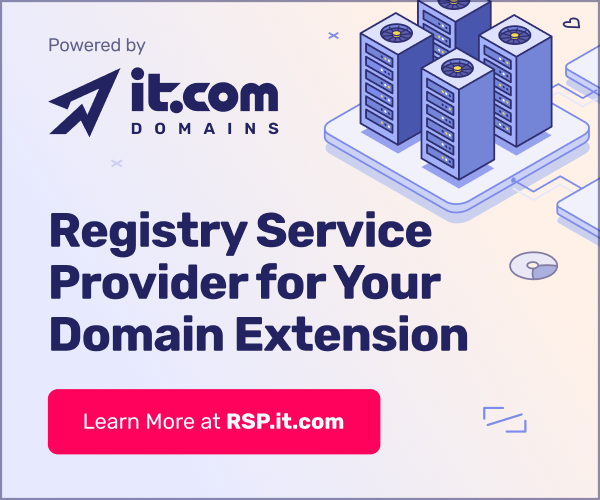If you would like to point your domain name to a specific IP Address Moniker.com offers an IP Manager Tool.
In order to use the Manage IP Tool, the DNS on the domain name must be:
NS1.Domainservice.com
NS2.Domainservice.com
NS3.DomainService.com
NS4.Domainservice.com
(If you have just changed the DNS, please allow 24 to 48 hours for the DNS to propagate or you will received an error in the IP Manager).
If you would like to point your domain name to a specific IP Address:
Login to your Moniker account.
When you are logged in, you will now be in the âMy Accountâ area.
On the menu on the left, under the âManage Domainsâ heading, click on âView Domainsâ or enter the domain name into the âDomain Search Boxâ provided in the center of this page.
Click the box next to the domain name(s) that you want to point to an IP Address.
Then click on the âIP linkâ (this link is located above the list of your domain names).
On the following page, click once on the domain name you wish to manage.
Under the Zone Records area, enter the IP in the box of the Host Name you wish to modify the IP for and then click "Edit".
On the next page choose the Host name you wish to use.
The following are the default A Records offered:
@ = origin
* = catch all
www =
www.domain name
The current IP is displayed towards the right. Highlight the IP Address and change it to whatever IP Address you wish and then press "Save".
You should then see the changes you made reflected in the IP Settings area.
The changes will take effect within 24 to 48 hours.
Do this for all Host Names that you wish pointed to that IP Address.