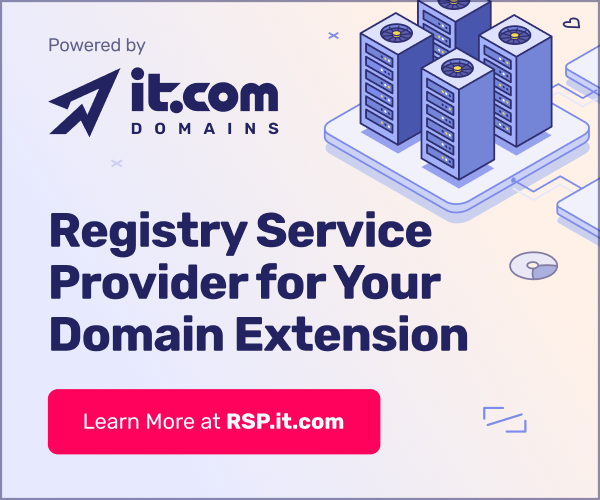- Joined
- Oct 12, 2023
- Messages
- 125
- Reaction score
- 25
Migrating your website to a new domain is a complex process that can significantly impact your search engine rankings and organic traffic. To maintain your SEO performance, follow this domain migration SEO checklist from it.com Domains.
Website migration is moving the website to a new platform or location, or making significant updates to its underlying technology, structure or design. In the first two chapters of our guide, we’ve discussed the reasons to migrate a website and the most typical migration types, as well as a step-by-step process of migrating from one domain to another.
When you’re ready to execute your domain migration from the data and infrastructure point of view, it’s time to take care of one crucial factor: your domain’s performance in organic search. And here’s when SEO comes into the spotlight.
About 93% of online experiences begin with a search engine, and over 53% of all web traffic comes from organic search. When you’re migrating from one domain to another, especially if your new domain doesn’t have a long history, one of the most common associated risks is to lose organic search visibility – and, as a result, a share of your organic traffic.
Hence, it’s crucial to consider SEO early in the domain migration. Our short, yet powerful SEO migration checklist can guide you through the complexities of domain migration.
Step 1. Audit your website
To evaluate the success of your migration, it’s key to audit your website and benchmark the performance for the past 12 months. That way, you’ll be able to prioritise your efforts, track any losses and estimate your ROI at a later stage.

Source: Unsplash
Step 2. Develop a URL mapping strategy
URL mapping is probably the most important SEO step of the domain migration, as it establishes a connection between your old domain and the new domain for search engines. If done correctly, it allows to pass on the equity to the new website.
Step 3. Prep the new domain
Some SEO work is required on a staging site (a sandbox version of your new website not visible to users where you can prepare for the launch).

Source: Pexels
Step 4. Test Before Launch
Step 5. Launch
Step 6. Post-migration monitoring
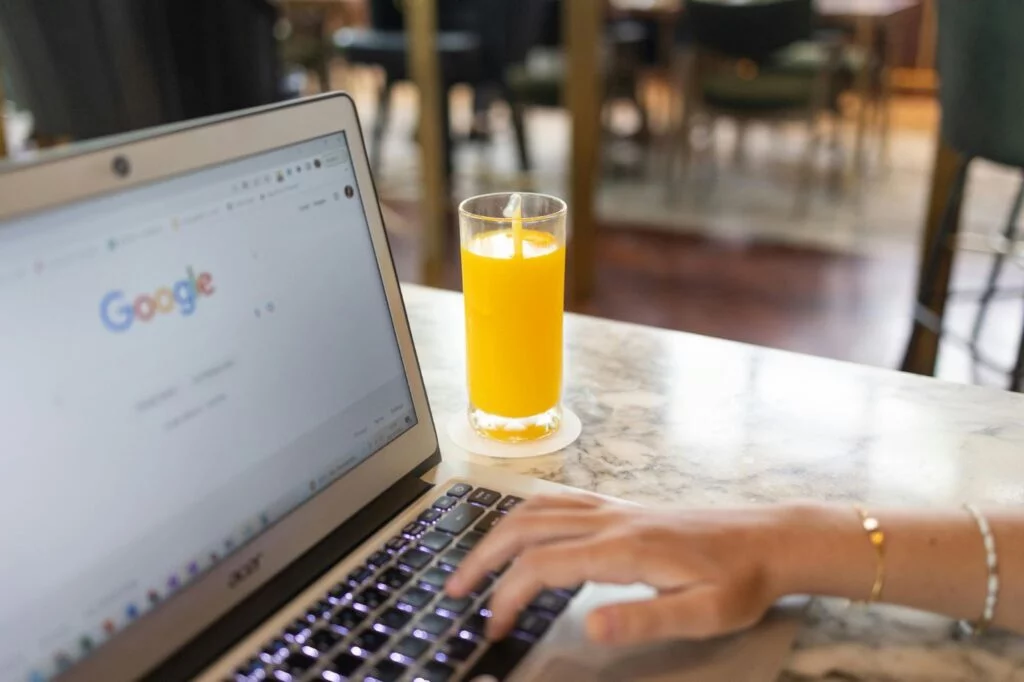
Source: Pexels
7. Post-migration maintenance
Need advice on executing complex projects for your website? Visit it.com Domains blog and contact us on social media.
Continue reading on the it.com Domains blog...
Website migration is moving the website to a new platform or location, or making significant updates to its underlying technology, structure or design. In the first two chapters of our guide, we’ve discussed the reasons to migrate a website and the most typical migration types, as well as a step-by-step process of migrating from one domain to another.
When you’re ready to execute your domain migration from the data and infrastructure point of view, it’s time to take care of one crucial factor: your domain’s performance in organic search. And here’s when SEO comes into the spotlight.
About 93% of online experiences begin with a search engine, and over 53% of all web traffic comes from organic search. When you’re migrating from one domain to another, especially if your new domain doesn’t have a long history, one of the most common associated risks is to lose organic search visibility – and, as a result, a share of your organic traffic.
Hence, it’s crucial to consider SEO early in the domain migration. Our short, yet powerful SEO migration checklist can guide you through the complexities of domain migration.
Step 1. Audit your website
To evaluate the success of your migration, it’s key to audit your website and benchmark the performance for the past 12 months. That way, you’ll be able to prioritise your efforts, track any losses and estimate your ROI at a later stage.
- Conduct a site audit: use tools like Screaming Frog to crawl your existing site, identifying all URLs, metadata, and current SEO issues. This will help in creating a comprehensive list of pages to be evaluated for migration.
- Analyze analytics data: benchmark current traffic, rankings, and user engagement metrics using Google Analytics and Google Search Console. For example, note that the homepage receives 10,000 visits per month, and the blog section accounts for 30% of organic traffic – that would help to prioritize the pages to carry over to the new domain.
- Identify high-value pages: determine which pages generate the most rankings, traffic and conversions to prioritize during migration. If a single product page contributes to 20% of sales, ensure it’s properly redirected to retain its SEO value.
- Evaluate your content: go through the list of all pages on your existing website and mark them as either “Keep”, “Update” or “Retire”, based on their performance and relevance. For example, you might identify some legacy pages you no longer need.

Source: Unsplash
Step 2. Develop a URL mapping strategy
URL mapping is probably the most important SEO step of the domain migration, as it establishes a connection between your old domain and the new domain for search engines. If done correctly, it allows to pass on the equity to the new website.
- Create a new sitemap: using your new domain name, create a logical structure of your new website, considering all subfolders and URLs.
- Create a URL map: list all existing URLs side by side to the new sitemap to ensure accurate redirection. For example, map “OldBrand.com/product-page” to “NewBrand.com/product-page.”
- Plan redirects from old to new domain: set up permanent 301 redirects from old URLs to new ones to preserve link equity and guide users correctly. This ensures the “OldBrand.com/blog-post1” redirects seamlessly to “NewBrand.com/blog-post1.” Avoid 302 (temporary) redirects during the migration.
- Retire unnecessary pages: if during a site audit you’ve identified pages you no longer need, don’t leave them floating – redirect them to the nearest subfolder.
Step 3. Prep the new domain
Some SEO work is required on a staging site (a sandbox version of your new website not visible to users where you can prepare for the launch).
- Set up the new site: develop the new website on a staging server, ensuring it’s noindexed to prevent premature indexing. Use a robots.txt file to block search engines from crawling the staging site.
- Replicate content and metadata: transfer the required content, meta titles, and descriptions accurately to maintain SEO consistency.
- Ensure proper use of canonical tags, used to identify a main page in a series of similar pages – for example, if you have a product category catalogue of 20 pages, a canonical will help to point to the preferred version of a page to avoid duplicate content issues.
- Set up hreflang attributes for multilingual sites to ensure a correct country and language version of your website is shown to users.
- Optimize your internal linking structure to prevent orphan pages – the type of URLs that are not linked from or to anywhere else on your website.

Source: Pexels
Step 4. Test Before Launch
- Verify redirects: test all 301 redirects to confirm they lead to the correct new URLs without causing redirect chains. Use tools like Redirect Path to identify any issues.
- Check for broken links: use crawling tools to identify and fix any broken links (404 code) within the new site. Ensure that all internal links point to the correct new URLs.
- Assess site speed: evaluate and optimize the loading times of the new site using tools like Google PageSpeed Insights to enhance user experience and SEO performance.
- Check content rendering: if you’re using new content templates on your new domain, make sure all your content renders correctly, with no truncation, empty spaces or overlapping.
Step 5. Launch
- Update DNS settings: modify DNS (Domain Name System) settings to point to the new domain, facilitating the transition. Coordinate with your hosting provider to ensure minimal downtime.
- Submit XML sitemap: provide the updated sitemap to Google Search Console and Bing Webmaster Tools to expedite indexing. Ensure the sitemap reflects the new URL structure.
- Monitor crawl activity: keep an eye on server logs to ensure search engines are crawling the new site as expected. Look for increased activity from Googlebot on the new domain.
- Perform a post-launch audit: approximately 24 hours after the launch, crawl your live website and check for any errors.
Step 6. Post-migration monitoring
- Track performance: compare post-migration traffic, rankings, and engagement against pre-migration benchmarks to identify any issues. Do not panic if you see an initial performance drop – if all done correctly, your traffic should recover in approximately four weeks. If it doesn’t – check Google Search Console for any errors.
- Monitor indexability: search for “site:NewBrand.com” as well as “site:OldBrand.com” to check how many pages appear in Google. If all done correctly, the first number should grow and get close to your sitemap, while the second number will be going down closer to zero.
- Address 404 errors: regularly check for and resolve any ‘Page Not Found’ errors that may arise.
- Update Backlinks: reach out to external sites linking to your old domain, requesting updates to point to the new URLs. For instance, if a popular blog links to “OldBrand.com/guide,” ask them to update it to “NewBrand.com/guide.”
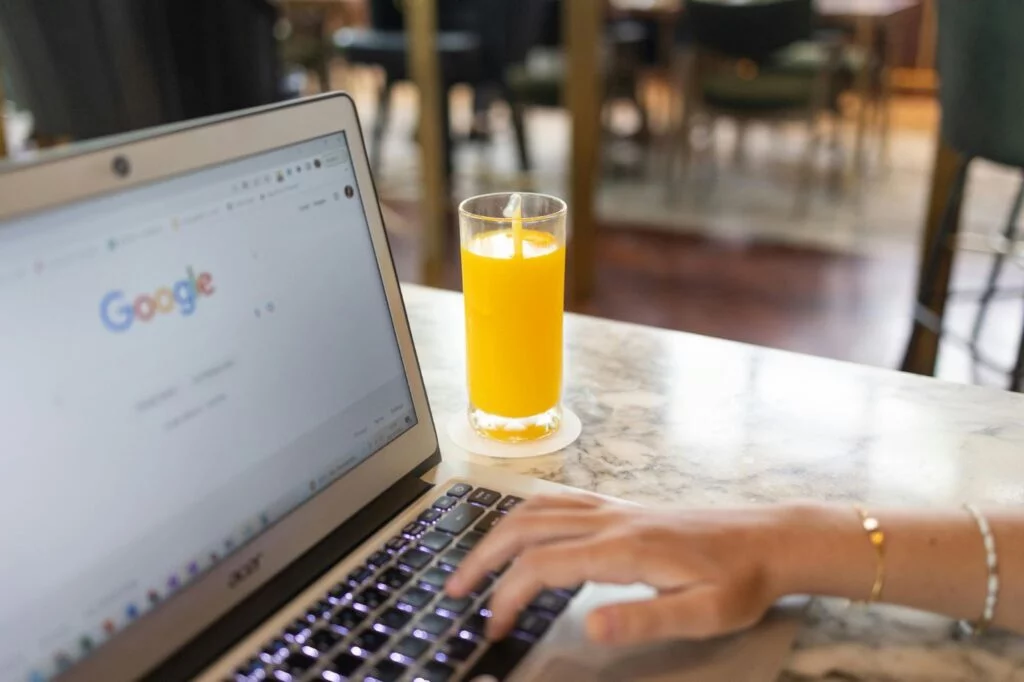
Source: Pexels
7. Post-migration maintenance
- Conduct regular SEO audits: schedule monthly crawls to ensure the site remains healthy.
- Inform users: Inform your audience about the migration to the new domain through blog posts, newsletters, and social media to maintain transparency and trust. For example, publish a blog titled “Welcome to Our New Home at NewBrand.com” explaining the change.
- Monitor indexing status: use tools like Google Search Console to ensure all pages are indexed correctly and address any anomalies. Check the “Coverage” report for any errors or warnings.
Need advice on executing complex projects for your website? Visit it.com Domains blog and contact us on social media.
Continue reading on the it.com Domains blog...