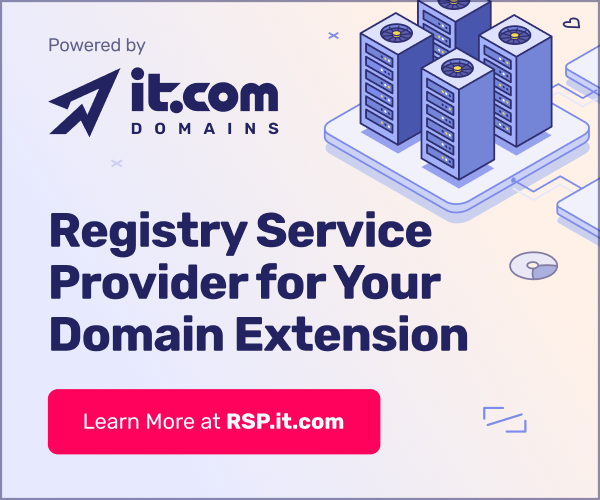- Joined
- Oct 12, 2023
- Messages
- 107
- Reaction score
- 22
Your website is a digital hub for your entire business. It showcases your brand, hosts product information, and helps connect with customers. Now imagine that you lost it all overnight. How to make sure it doesn’t happen?
That’s where World Backup Day (March 31) comes into play – a day dedicated to helping you remember this vital website safeguard. Because let’s face it: server crashes, cyberattacks, or just human error can happen. You can protect your business and avoid unexpected downtime with a reliable backup strategy.
The short answer: as often as you update. If your team updates products, writes a lot of blog posts, or makes site changes on a daily basis, then daily backups will keep you covered. If updates are less frequent—say, once a week—monthly backups could be enough (though weekly is often safer).
Pro tip: always keep at least one copy of your backup off-site or in the cloud. This ensures you can recover your website even if your primary hosting environment is compromised.

Source: Unsplash
Can be great if you prefer to be hands-on – but they can be time-consuming. Manual backup can be done via platforms like cPanel – a web-based control panel software that simplifies web hosting management by providing a user-friendly graphical interface for tasks like managing websites, domains, email accounts, and files.
Many hosting providers offer a one-click backup solution. Open the file manager via the web hosting company and copy all folders from the website to a folder on the hard disk or to a cloud storage provider. If you’re using cPanel, look for a “Backup Wizard” or a “Backups” section. It handles files and databases together, making it easier to restore.
If you run your site on a popular content management system (like WordPress), you can set up automatic backups with a plugin. UpdraftPlus, Jetpack, Duplicator and other plugins are popular options that let you schedule and store backups on Google Drive or Dropbox.

Source: Jetpack
Services like CodeGuard and BlogVault create automatic backups, monitor changes, and provide swift one-click restorations. They’re platform-agnostic, so even if your site isn’t built on a standard CMS, you’re still covered.

Source: CodeGuard
Store backups in multiple locations. Don’t rely on a single hard drive or server. Keep copies in different places – a local folder on your computer, a secure external drive, and a cloud-based storage service (e.g., Google Drive, Amazon S3).
Automate. Set up a schedule to run backups automatically. Manual backups can be forgotten, especially when you’re juggling core business tasks.
Test restores. A backup is only useful if it actually works. Schedule test restores to confirm everything can be recovered without errors.
Encrypt sensitive data. If your site collects personal or financial information, you’ll want to protect backups at every step—both in transit and at rest.
Use incremental backups. Instead of backing up every file every time, incremental backups only copy what’s new or changed. This can save you both time and storage space.
With so much at stake, it’s worth marking March 31 on your calendar. It serves as a simple yet important reminder to keep your house in order – particularly your domain and website.
While you’re ensuring your website files and database are safe, it’s also a smart move to keep a close eye on your domain to ensure you are not risking losing it. Regularly update your contact info, renew your domain before it’s due, and set up two-factor authentication on your domain registrar account if possible.
Backing up your website isn’t just another item to check off your list; it’s a long-term investment in your business’s security and reputation. So why not celebrate World Backup Day by giving your site the protection it deserves?
Looking to enhance your online presence? Visit it.com Domains for expert tips and user-friendly domain solutions.
Continue reading on the it.com Domains blog...
That’s where World Backup Day (March 31) comes into play – a day dedicated to helping you remember this vital website safeguard. Because let’s face it: server crashes, cyberattacks, or just human error can happen. You can protect your business and avoid unexpected downtime with a reliable backup strategy.
Why backup matters for your business
- Data Safety. Think of your website as a treasure chest of your brand’s digital assets: blog posts, product listings, sales data, and more. If that data disappears, it can be very tough (and costly) to rebuild from scratch.
- Credibility. Downtime hurts your business’s reputation, especially if customers can’t access your site when they need it most. By restoring from a backup, you’ll be back online in minutes, not days.
- Peace of mind. Busy entrepreneurs have enough on their plate. A backup strategy removes at least one worry from your ever-growing to-do list.
- Migration assistance. If you are planning a website migration, backup is an essential step to ensure your assets are not lost in the process.
How often should you back up?
The short answer: as often as you update. If your team updates products, writes a lot of blog posts, or makes site changes on a daily basis, then daily backups will keep you covered. If updates are less frequent—say, once a week—monthly backups could be enough (though weekly is often safer).
Pro tip: always keep at least one copy of your backup off-site or in the cloud. This ensures you can recover your website even if your primary hosting environment is compromised.

Source: Unsplash
Ways to backup your website
Manual Backups
Can be great if you prefer to be hands-on – but they can be time-consuming. Manual backup can be done via platforms like cPanel – a web-based control panel software that simplifies web hosting management by providing a user-friendly graphical interface for tasks like managing websites, domains, email accounts, and files.
- Files: Use SFTP (Secure File Transfer Protocol) to download your site’s files.
- Database: Export your database via phpMyAdmin (in cPanel) or a command-line tool.
Built-in Hosting Tools
Many hosting providers offer a one-click backup solution. Open the file manager via the web hosting company and copy all folders from the website to a folder on the hard disk or to a cloud storage provider. If you’re using cPanel, look for a “Backup Wizard” or a “Backups” section. It handles files and databases together, making it easier to restore.
CMS Plugins
If you run your site on a popular content management system (like WordPress), you can set up automatic backups with a plugin. UpdraftPlus, Jetpack, Duplicator and other plugins are popular options that let you schedule and store backups on Google Drive or Dropbox.

Source: Jetpack
Third-Party Backup Services
Services like CodeGuard and BlogVault create automatic backups, monitor changes, and provide swift one-click restorations. They’re platform-agnostic, so even if your site isn’t built on a standard CMS, you’re still covered.

Source: CodeGuard
Website backup best practices
Store backups in multiple locations. Don’t rely on a single hard drive or server. Keep copies in different places – a local folder on your computer, a secure external drive, and a cloud-based storage service (e.g., Google Drive, Amazon S3).
Automate. Set up a schedule to run backups automatically. Manual backups can be forgotten, especially when you’re juggling core business tasks.
Test restores. A backup is only useful if it actually works. Schedule test restores to confirm everything can be recovered without errors.
Encrypt sensitive data. If your site collects personal or financial information, you’ll want to protect backups at every step—both in transit and at rest.
Use incremental backups. Instead of backing up every file every time, incremental backups only copy what’s new or changed. This can save you both time and storage space.
World Backup Day 2025: Get Started Today
With so much at stake, it’s worth marking March 31 on your calendar. It serves as a simple yet important reminder to keep your house in order – particularly your domain and website.
- Review your current backup schedule: is it daily, weekly, or monthly?
- Update your tools: check if any backup plugins or hosting features need an update.
- Verify off-site storage: confirm that you have at least one remote backup.
- Practice restoring: run a quick restore test to ensure everything works smoothly.
While you’re ensuring your website files and database are safe, it’s also a smart move to keep a close eye on your domain to ensure you are not risking losing it. Regularly update your contact info, renew your domain before it’s due, and set up two-factor authentication on your domain registrar account if possible.
Backing up your website isn’t just another item to check off your list; it’s a long-term investment in your business’s security and reputation. So why not celebrate World Backup Day by giving your site the protection it deserves?
Looking to enhance your online presence? Visit it.com Domains for expert tips and user-friendly domain solutions.
Continue reading on the it.com Domains blog...