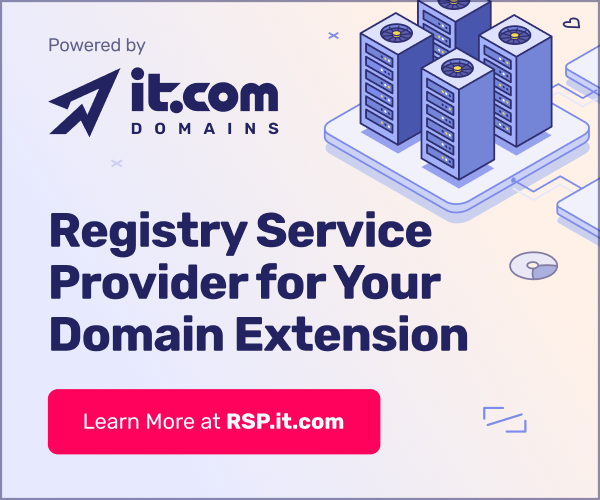- Joined
- Aug 3, 2003
- Messages
- 2,909
- Reaction score
- 91
For those running Windows, there are a BUNCH of new critical patches now available, so I'm wondering if a bunch of people were hit. You should do your WINDOWS UPDATE *now*.
I ran the program Ron suggested above, and it found something called GoogleEMS that the rest did not find.
My machine is now running about 200% slower than before, and the CD burner no longer works. Arg. Oh, and it looks like McAfee has a memory leak, I run out of RAM after about 1 hour, even with all windows closed.
I ran the program Ron suggested above, and it found something called GoogleEMS that the rest did not find.
My machine is now running about 200% slower than before, and the CD burner no longer works. Arg. Oh, and it looks like McAfee has a memory leak, I run out of RAM after about 1 hour, even with all windows closed.